Toolkits
Connect your coding agents to hardware, simulators, and project knowledge
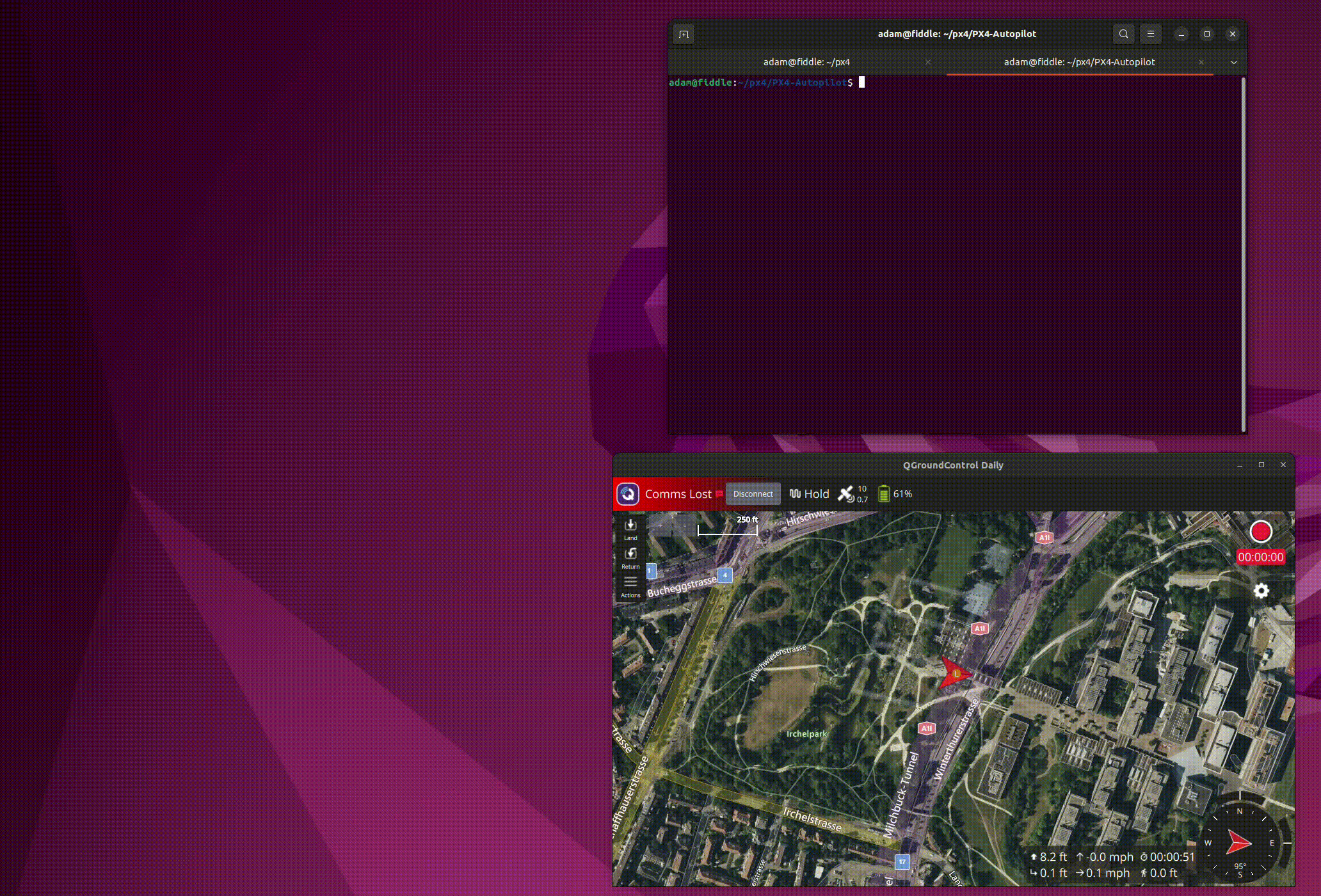
Example toolkit allowing Claude Code to test PX4 drone code in the Gazebo simulator
Toolkits are a powerful feature of Fid that allow you to easily create and share specialized agent tools tailored to your team’s development environment. Toolkits supercharge the capabilities of agents you already use, like Claude Code, Cursor, or Windsurf, by providing them with custom workflows, and can be created in seconds from the same developer guide you use to onboard new team members.
Toolkits also automatically connect your Fid knowledge base to your agent, allowing it to search and reference any datasheets, docs websites, codebases, or other sources you may have in your Fid project.
Creating a Toolkit
Quickly generate a toolkit from your existing developer documentation with the following steps:
Start by clicking the “+ New Toolkit” button in the project sidebar.
Next, simply copy and paste the contents of your developer guide, README, or other documentation into the “Instructions” text box. This document should include instructions on how a typical developer on your team would set up their environment, run tests, and perform common tasks.
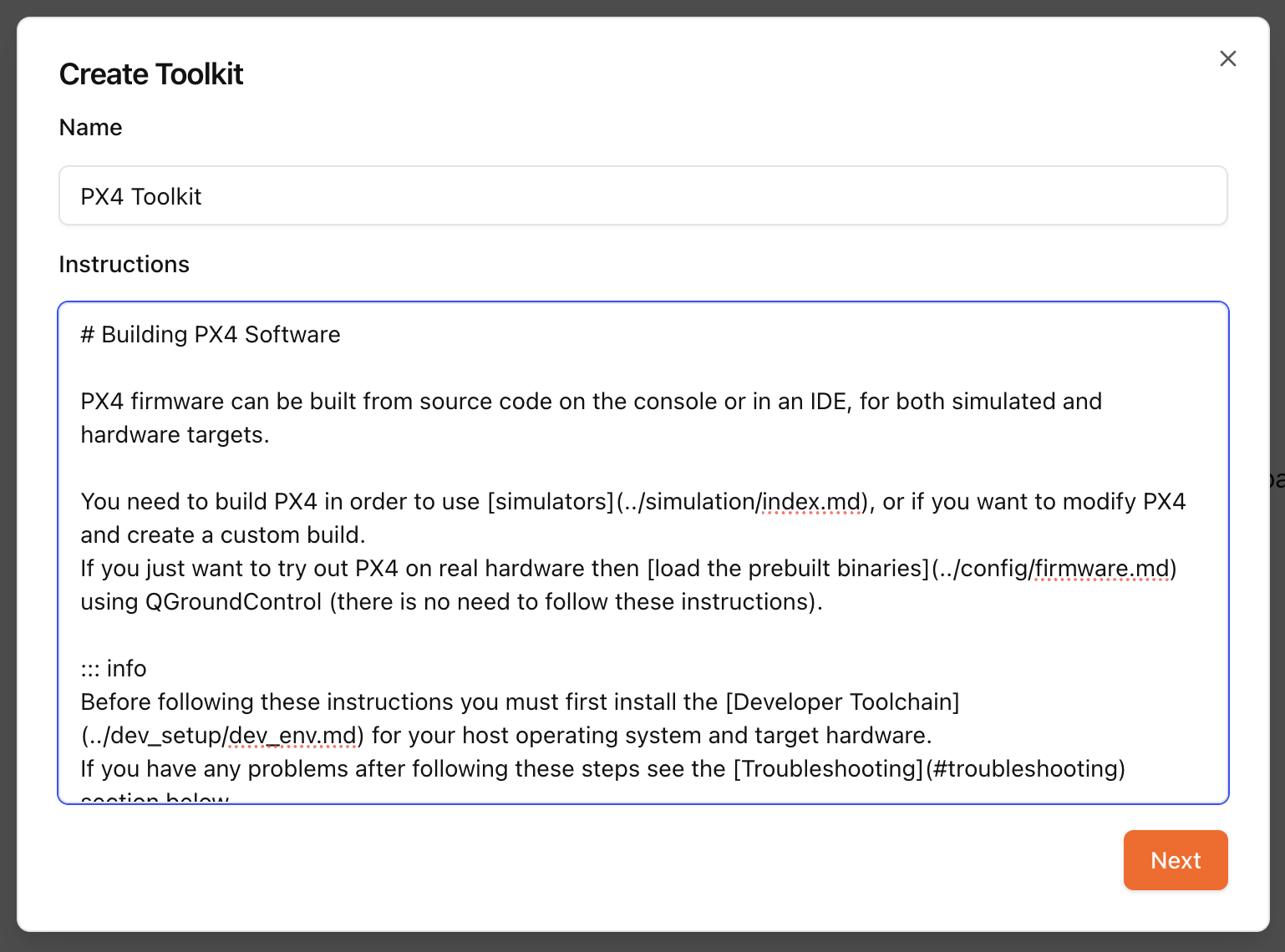
Example input for creating a toolkit from the PX4 developer guide
Click “Next” and wait for the toolkit to be created. Fid will process the document and extract the relevant information to create a custom toolkit for your agents. Alternatively, you can skip the generation step and fill out the toolkit details manually.
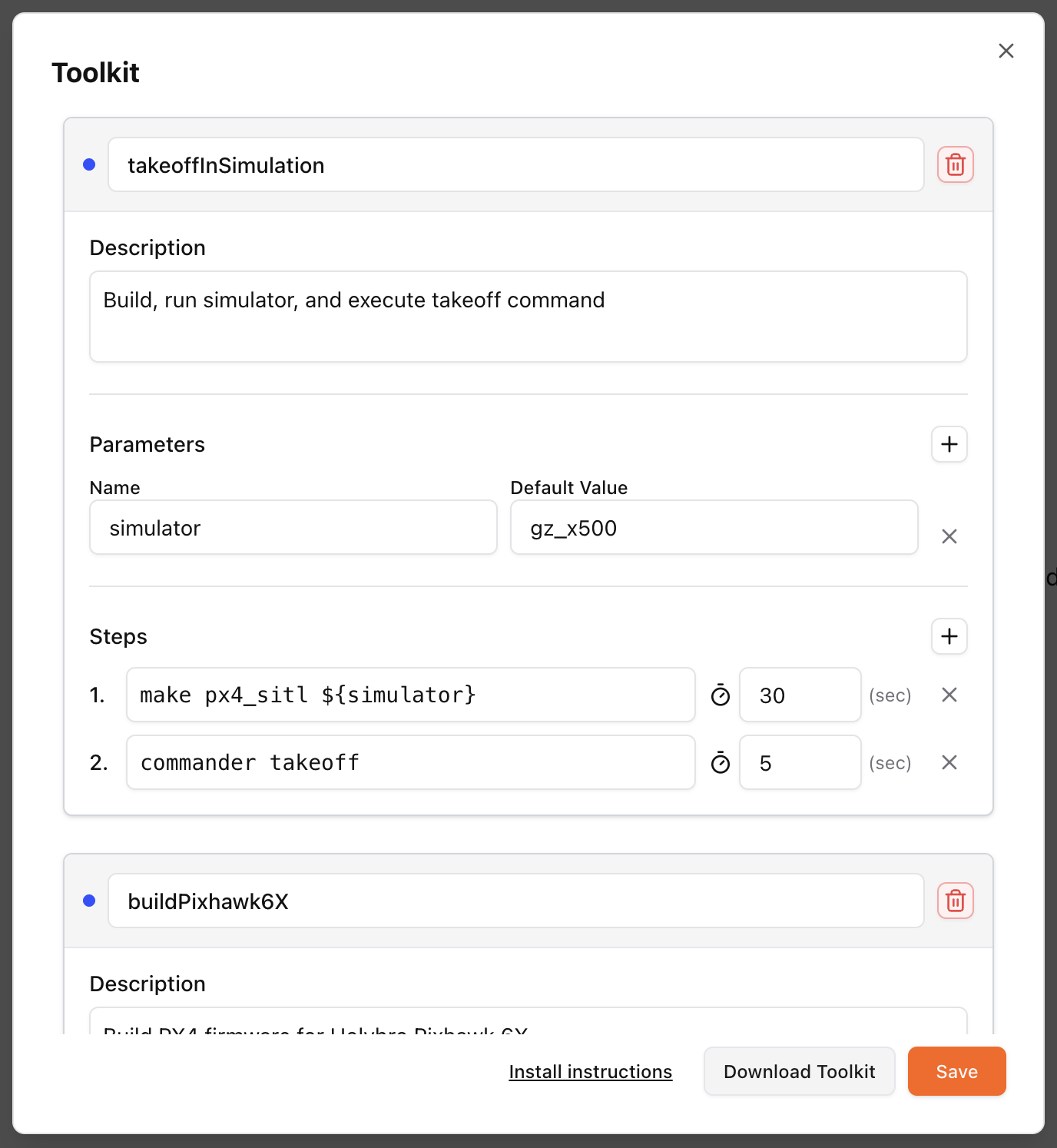
Example output for a PX4 toolkit
Finally, click “Download Toolkit” and save the fidtools.json file to the root of your project directory. This file contains all the necessary information for your agents to use the toolkit, and is designed to be checked into your version control system for easy sharing with your team. You can also rename the file to .fidtools if you prefer a hidden dotfile.
Using Toolkits
The Fid MCP server automatically detects any fidtools.json or .fidtools files in your agent’s working directory and serves it the specified tools. To install the Fid MCP server, please use the “Connect to your Agent” button in the project sidebar, which provides one-click installation links for popular agents like Claude Code and Cursor.
Next Steps
With toolkits configured:
Install the VS Code Extension for IDE integration
Review Chat & Fid Agents for chat capabilities
Explore Connecting to Other Agents for more information on the Fid MCP server
For toolkit support, please reach out to contact@fidlabs.ai.